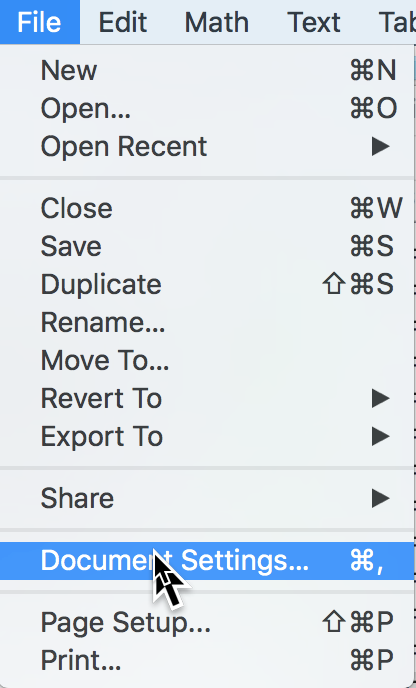
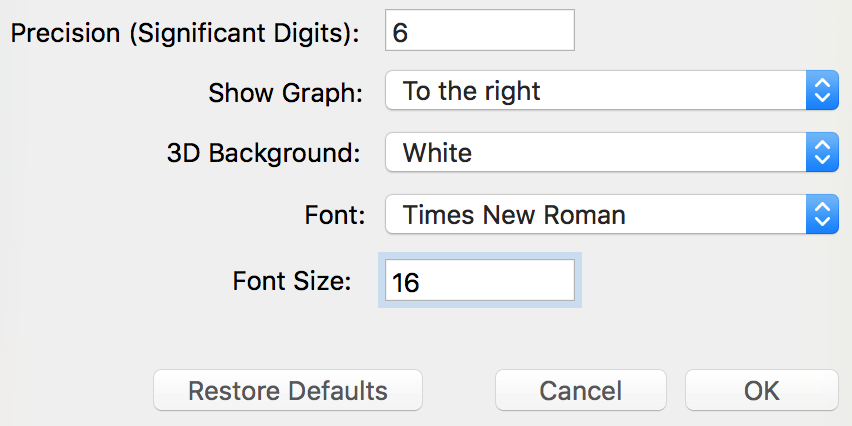
| < Previous
Section |
Home | Next Section > |
You will use the graphing program named Graphing Calculator (GC) extensively throughout the course.
In addition to the above, you may purchase GC for iPhone or iPad at the Apple App store.
Its name is Graphing Calculator AR ("AR" for "Augmented Reality").
Many of the simpler examples and exercises in this text can be done using Desmos, Geogebra, or a TI/Casio graphing calculator. In some of these instances you will have to use non-standard formulations of mathematical statements that are ideosyncratic to the specific platform.
However, in many other instances neither Desmos, Geogebra, nor TI/Casio has the capabilities of GC.
Launch GC. Change its document properties as shown below. You can change them in the future to whatever properties please you.
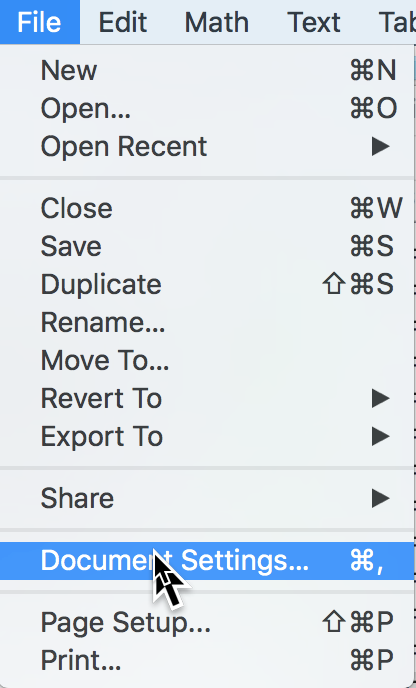
|
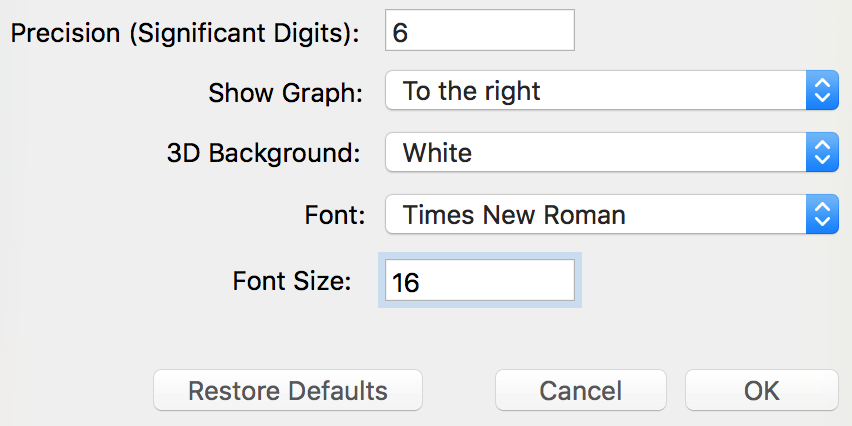
|
You might be accustomed to using your hand-held graphing calculator in mathematics courses. Graphing calculators today are powerful tools for numerical and symbolic calculations.
We will require you to use a computer program called Graphing Calculator (GC), and we do so with a specific goal.
GC allows you to type statements that appear on your screen as they would had you written them on paper. The difference between the mathematics on paper and the mathematics on your screen is that the statements on your screen are "live". GC will interpret the mathematics you have written according to standard mathematical conventions and meanings.
Statements you type in GC will represent a mathematical process or a product of a process. This is a powerful mathematical idea--that you think of mathematical statements as being representations--representations of relationships, processes, and products that processes produce.
But this power can lead to confusions.
GC will report an error if you type a statement that is mathematically invalid. Or, GC might produce something (a number or a graph) you did not anticipate when you type a statement that is conceptually faulty.
Do not fall into the trap of thinking "GC is hard to use". Focus instead on whether what you are trying to say is conceptually sound and whether you stated it validly in symbols. GC is easy to use. Writing valid and coherent mathematical statements can be hard.
If you have difficulty formulating what you are trying to say in symbols, then STOP and take that as your problem. State your thoughts in words before trying to represent them symbolically.
On the other hand, GC is a computer program, just like Microsoft Word. It has conventions built into it, such as press ctrl-L to get a subscript; press ctrl-9 in defining a function. You must remember GC's conventions to use it effectively.
When GC does not work as you intend:
The "fix" for conceptual errors is to reflect on what you typed, what it means to GC, and whether that matches what you intended.
GC has many keyboard shortcuts. They are essentially the same on Mac and Windows, with a few differences.
Important: If you make a typing error or accidentially delete something, press ⌘-z (Mac) or control-z (Windows) to undo what you did.
GC has many keyboard shortcuts. They are essentially the same on Mac and Windows, with a few differences.
Keyboard shortcuts for Windows
| < Previous
Section |
Home | Next Section > |